How We Can Use IPsaya to check the Ip Adress – Technologist
Finding your IP address can be a confusing job since it’s not mentioned in the settings of your device or browser right away. Now, for a quick and non-complex way to find your IP address, it’s recommended to use Ipsaya, which provides accurate results on your device’s IP address.
IPsaya is an online tool that allows you to check public or private IP addresses on your device with accurate geographical location. Checking IP addresses with IP saya is quite easy as you just have to visit the website and select ‘Check my IP’ from the homepage. Then scroll down, and all the details of your IP address will be featured below it.
To provide you with a more comprehensive guide on what this platform is and how it works, we have written this detailed guide on how to check your IP address with IPsaya. We will also look into some of the other features of this platform besides IP tracking.
What’s Ipsaya?
IPsaya is an online IP address checker that provides you with complete details on the ISP, geographical location, and internet browser that you are using while surfing the internet. Besides the IP address, it also shows you which version of IP you are using and what type of device you are operating from. For example, if you are using Firefox on an iPhone in the United States of America, the website will show complete information regarding it.
Another unique yet accurate feature of this platform is that it can even track your IP address if you have enabled a VPN. Now most of the users are concerned that if they have enabled VPN, the IP address may not turn out to be accurate. But before checking your IP address on this platform, make sure to check the Using a Proxy or VPN option so the website can show accurate results.
Checking IP Address with IPsaya
Now let’s get into the steps to checking your IP address by using this online platform. Keep in mind that using this platform is free of cost, and you don’t need to create an account for it either.
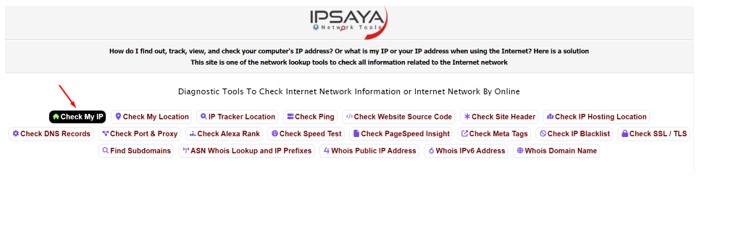
- Click on the ‘Check my IP’ option from the home screen.
- Scroll down to the ‘What is My IP’ section.
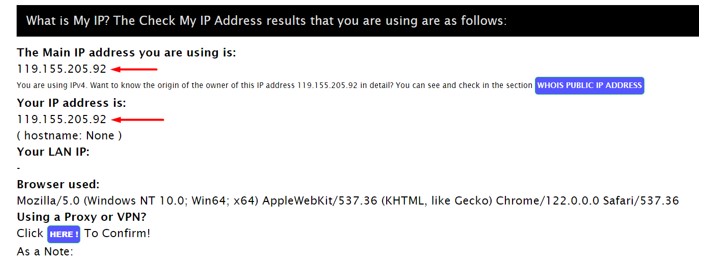
- Here, you will find the main IP address of your device and the rest of the technical information to verify that the IP address mentioned on the screen is accurate.
How to Check IP Address While Using a VPN?
This platform also gives you the option to check your IP address accurately, even if you are using a VPN. Here are the steps you need to follow to check the IP address when you have enabled a virtual private network.
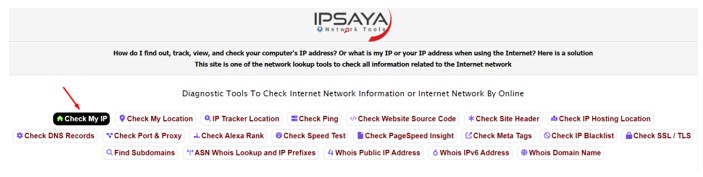
- Click on the ‘Check my IP’ option from the home screen.
- Scroll down to the ‘What is My IP’ section.
- Under the ‘Using a Proxy or VPN’ section, select the ‘Click Here!’ option to continue.
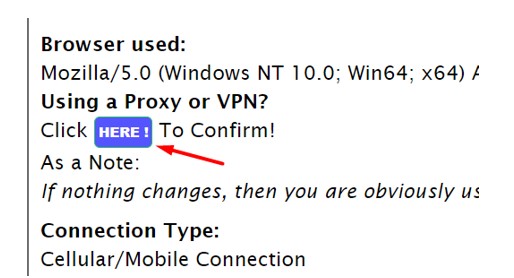
- After a few moments, the site will load your IP address while bypassing the VPN to show you accurate information.
Is it Safe to Use IPsaya for Checking IP Address?
Yes, it is completely safe to check your IP address online as it’s public information that already exists on your platform. The only issue is that you have to go through some technicalities to check an IP address manually. But with the help of this online tool, you can check your IP address within seconds by simply using your web browser.
This platform does not share your data online or publicly. All the information that you see on your screen regarding the IP address is strictly limited to you.
Some Other Features of IPsaya
There are some of the other cool features of this website that are worth using for any public user. Let’s talk about them.
IP Tracker
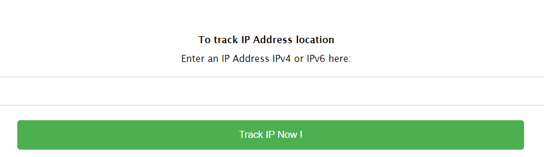
One of the coolest features of this platform is that it has an IP tracker that finds the accurate geographical location by checking the IP address. This feature works for both IPv4 and IPv6 addresses as long as you have the complete address in the form of digits and decimal points. Enter the IP address in the input text field and click on ‘Track IP Now’ to check the location of that IP.
Check Ping and Speed
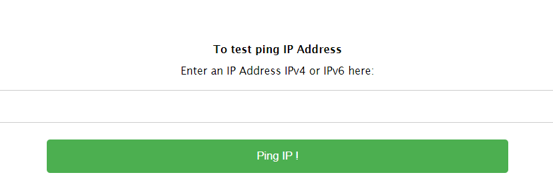
If you are an online game or streamer, then you would definitely be concerned about the ping and internet speed of your connection. The speed test works pretty much like any other speed test available online. You just select the option and it will send a burst of packets to check the internet speed in megabits.
On the other hand, we got the ping tested, which checks the ping of your device and its connection to the mentioned IP address. All you have to do is mention the IP address in the text box of the ping tested and click on the ‘Ping IP’ button.
IP Blacklist
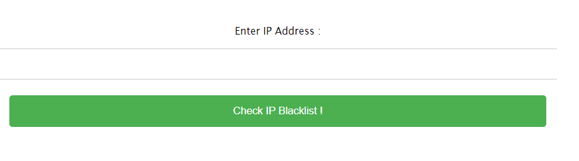
Unlike most of the websites, this is probably one of the most useful features of this platform. For your safety and security, you can also check the spammy IP address of a platform to see if it has been blacklisted online.
Hence if you get a request from an IP address, you can check if it’s a scammer or spammer online. Just enter the IP address in the text field and click ‘Check IP Blacklist’ to see if it has been blacklisted.
Conclusion
IPsaya is one of the quickest and easiest ways of finding your IP address by using your web browser. This online platform provides complete and accurate information on your device and internet connection with details about the software information as well. Moreover, you can take advantage of the rest of its features to look into more of the internet features.


